Is the digital display clock on your Samsung microwave no longer showing the correct time? If not, you'll need to learn how to change the time on your clock to get your microwave to display the correct time again. If you aren't sure how to do this, however, don't worry! Here, we're going to show you how to set the clock on a Samsung microwave step by step so you can get your appliance back in time.
If you own a Sharp or Tower microwave instead, we also have step-by-step guides demonstrating how to change the time on a Sharp microwave and how to change the time on a Tower microwave too!
How to set the clock on a Samsung microwave
Let's begin! To learn how to change the time on a Samsung microwave clock, either watch our video or simply follow our step-by-step guide below.
Step 1: Enter time change mode
To get your microwave into time change mode, simply press the button beneath the clock icon on the front of your appliance. The digital timer will default to a 24-hour clock, but if you would prefer to change it to a 12-hour clock, just press the button again.
Step 2: Change the hour
To change the hour displayed on your digital clock, turn the large circular dial until you reach the correct hour.
Step 3: Change from hours to minutes
Once you've chosen the correct hour, press the button with the clock icon again to start changing the minutes.
Step 4: Change the minutes
Again, turn the large circular dial to change the minutes shown on the digital timer, stopping when you reach the correct minutes.
Step 5: Set the time
Finally, to finish, press the clock button one more time. This will set the new time, locking your microwave's clock at the correct time you've just changed it to.
There you go! How to change the time on a Samsung microwave. Your appliance should now be displaying the correct time on the digital clock.
If you need more help with microwave maintenance or advice on how to diagnose and fix faults, you can take a look at our Advice Centre. Here, we have everything you need to diagnose, fix and maintain your microwave as well as all other household appliances.
Finally, before you go, make sure you also subscribe to our YouTube channel for more videos on appliance maintenance, repair guides and more. We also have a clock changing video playlist to help you change the time on various other household appliance timers too!


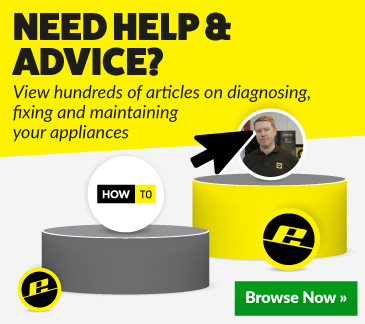
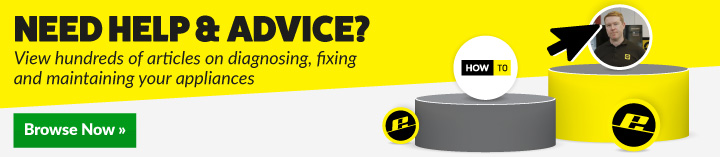
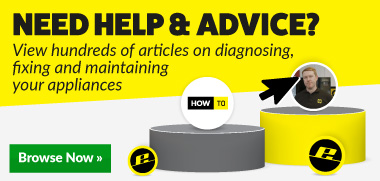
 Print this article
Print this article